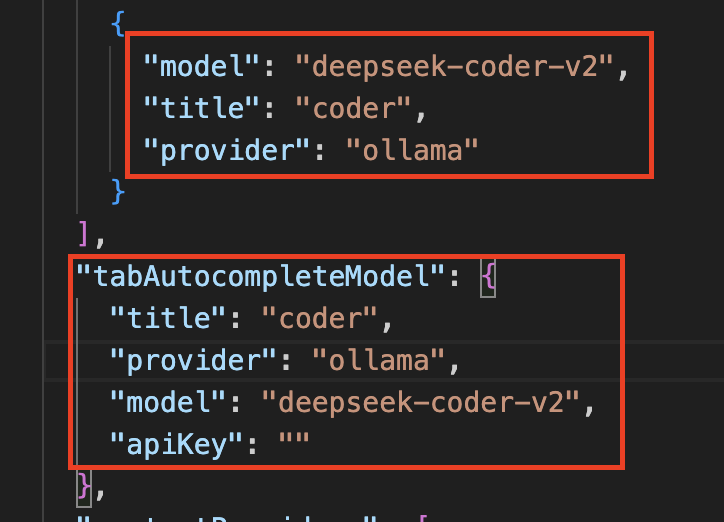Local LLM Setup#
Introduction#
This guide will walk you through setting up a local language model (LLM) using Ollama. Ollama is an open-source, lightweight language model that can be run locally on your machine or server. This setup allows for greater privacy and control over the model, as well as potentially faster inference times compared to cloud-based services.
Prerequisites#
Before you begin, ensure you have the following: - Python installed (version 3.11 or later) - Ollama installed - Basic knowledge of Python programming
Installation#
Step 1: Python Virtual Environment#
python -m venv ollama_env
source ollama_env/bin/activate # On Windows, use `ollama_env\Scripts\activate`
Step 2: Install Ollama#
brew install ollama
# After installation, you can verify it by running:
brew services start ollama # For macOS users or Linux users using systemd.
# If you prefer to run it as a non-service:
ollama serve &
# -----------------------------------------------
ollama --version
ollama list
Step 3: Install Ollama Models#
- Command line :
ollama pull <model_name> - Manually import: Guide
Step 4: Verify LLM Models#
Utilization of Ollama#
Copilot#
Without GitHub Copilot, you can use Ollama for code generation and assistance in your projects. Here’s how to set it up:
VSCode Setup#
- AI Toolkit for Visual Studio Code Extension
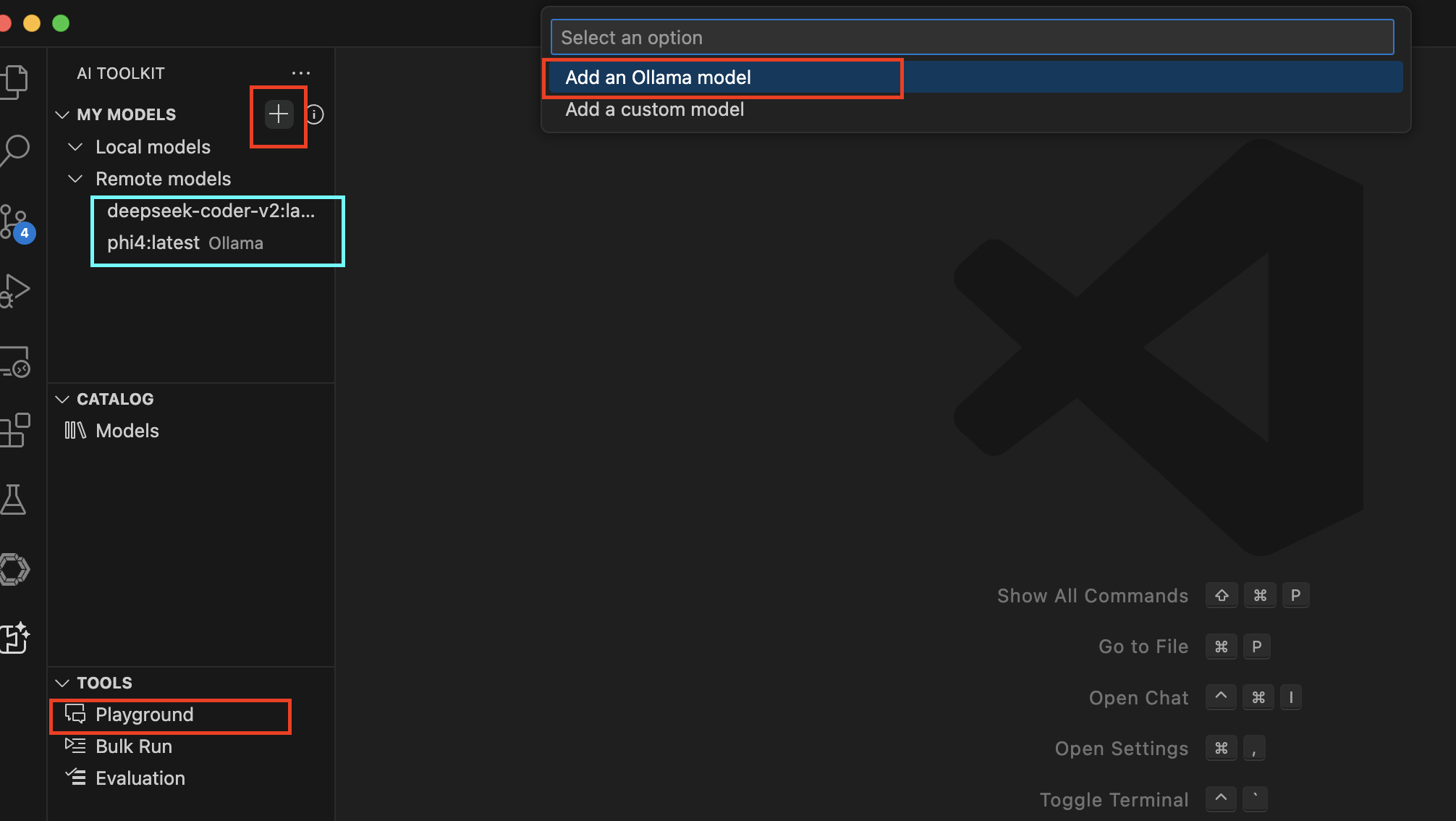
- Additionally, you can configure your OpenAI API key if needed
- Chatbot in Playground: Use Ollama as a chatbot to assist with coding tasks directly within VSCode.
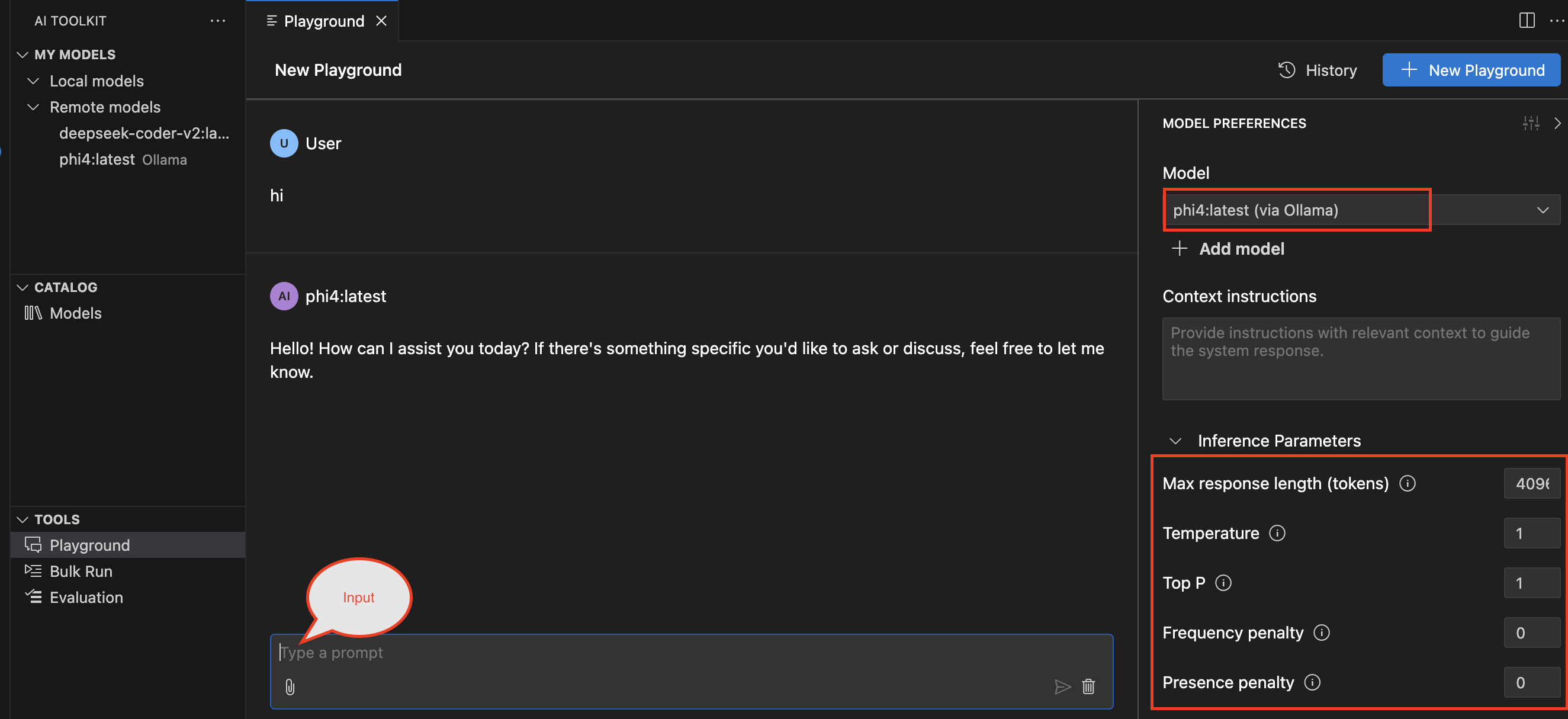
- Continue Extension
- This extension allows you to continue from where the code snippet left off, making it easier to build on existing code without starting from scratch.
- Open
config.json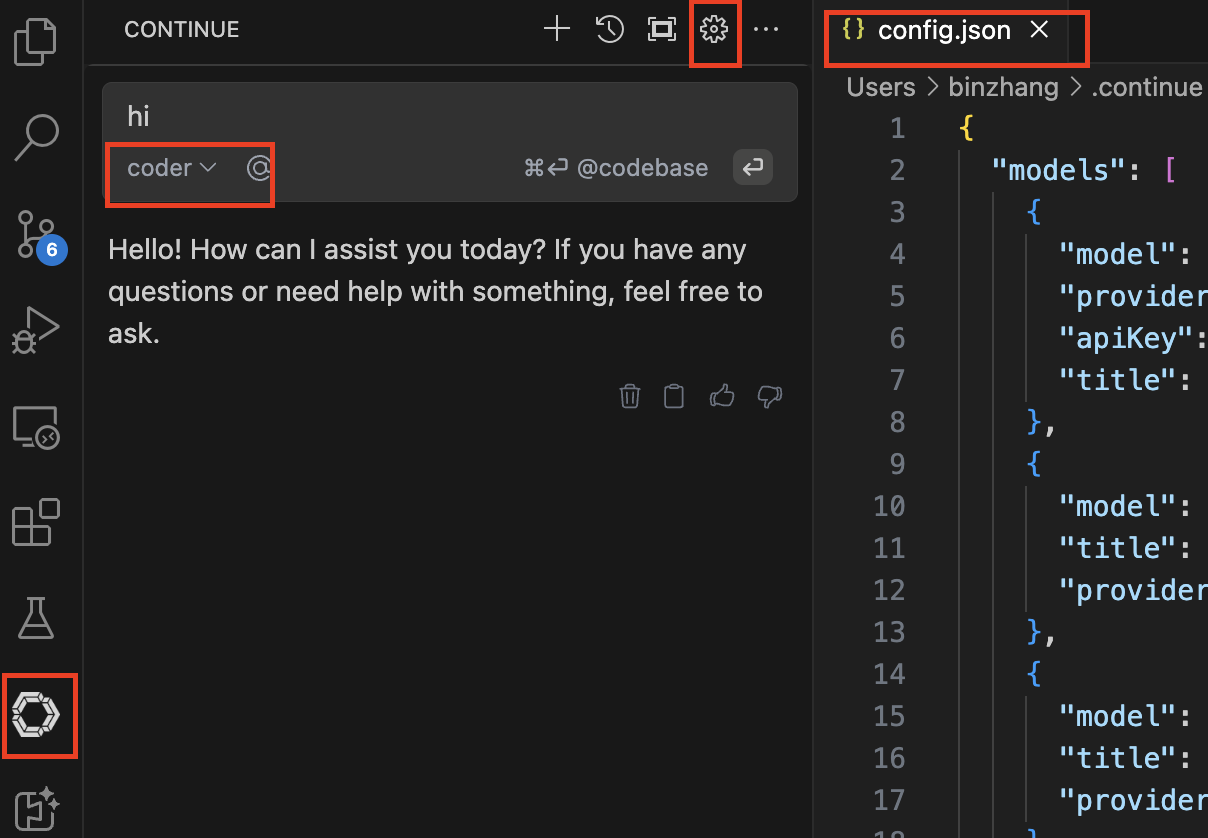
-
If you find this in your VSCode, congratulations! You have successfully set up Ollama for code generation and assistance in Visual Studio Code.

Pycharm & IDEA Setup#
- Continue Extension installed from the JetBrains Marketplace
- Follow the same steps as VSCode setup to configure Ollama in your preferred IDE.
RAG with Ollama: A Comprehensive Guide#
RAG (Retrieval Augmented Generation) is a powerful technique that enhances the capabilities of large language models by integrating external data sources, such as documents or databases, into the generation process. This integration allows for more accurate and relevant responses to queries, making it an essential tool in various applications, including but not limited to:
- Technical Documentation Assistance
- Code Generation & Debugging
- Research Paper Summarization
- Customer Support Chatbots
Setting Up RAG with Ollama#
To set up RAG with Ollama, you'll need to follow these steps:
- Install Ollama: Ensure that Ollama is properly installed and configured in your preferred IDE or text editor.
- Configure Data Sources: Ollama supports various data sources such as local files, databases, and APIs. You can configure these data sources through the Ollama interface or configuration file.